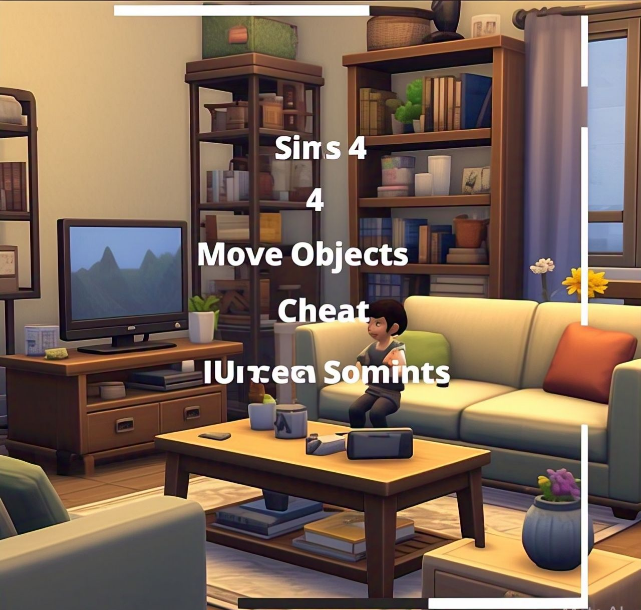Table of Contents
Sims 4 Move Objects Cheat is a must-know tool for players who love building and designing in the game. Using this cheat, you can break all the usual limits and place objects wherever you like. Whether you’re on PC, Mac, or console, this cheat makes building much more fun and creative!
With the Sims 4 Move Objects Cheat, you can overlap furniture, raise items into the air, and even create custom designs that wouldn’t be possible otherwise. It’s easy to activate and works perfectly without affecting your achievements or trophies. Let’s explore how this cheat works and all the cool things you can do with it!
What is the Sims 4 Move Objects Cheat and Why is it Important?
The Sims 4 Move Objects Cheat is an amazing tool that unlocks your creativity in building and designing. With this cheat, you can place objects wherever you like, even in spots that are usually not allowed. It’s like opening the door to endless possibilities in your game.
Players love this cheat because it helps them design unique homes and spaces that stand out. It removes the usual restrictions, allowing you to overlap furniture, create custom designs, and decorate freely. Whether you’re new to building or a pro, this cheat is super helpful for everyone.
It’s also great because it works on PC, Mac, and consoles. Plus, it doesn’t affect your achievements or trophies. This makes it a must-know trick for any Sims 4 player who enjoys designing!
How to Enable the Sims 4 Move Objects Cheat on Any Device
Activating the Sims 4 Move Objects Cheat is easy, and it works on both computers and consoles. For PC and Mac players, press CTRL+SHIFT+C to open the cheat bar, then type bb.moveobjects on and hit Enter. If it doesn’t work, check your spelling and try again.
For console players, you can activate it by pressing all four back triggers on your controller at once. After opening the cheat bar, type bb.moveobjects on and press X (on PlayStation) or A (on Xbox). If you want to turn it off, simply replace “on” with “off.”
This cheat is a game-changer for builders. Once you’ve enabled it, you can create freely without worrying about placement restrictions. It’s as simple as that!
Creative Ways to Use the Sims 4 Move Objects Cheat
Using the Sims 4 Move Objects Cheat lets you design your dream builds. One popular trick is overlapping furniture to create custom designs, like embedding a table into a bed to make a headboard. You can also raise objects higher by using the 9 and 0 keys on your keyboard.
Here are some creative ideas:
- Custom Furniture: Combine objects to design unique items.
- Overlapping Decorations: Place clutter items on surfaces for a lived-in look.
- Floating Items: Raise items into the air for creative effects.
These tips are just the start. With practice, you can create beautiful builds that look like they came straight out of a magazine. The possibilities are endless when you use this cheat!
Troubleshooting Sims 4 Move Objects Cheat Issues
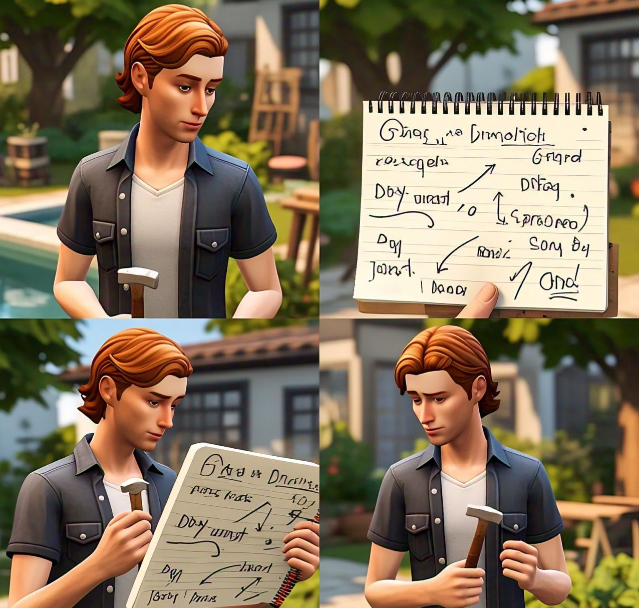
Sometimes the Sims 4 Move Objects Cheat might not work as expected. Don’t worry; there are easy solutions for common problems. First, double-check your spelling when entering the cheat. Even a small mistake can stop it from working.
If you’re on a console, ensure you’re pressing all four back triggers correctly to open the cheat bar. Also, make sure your game is updated to the latest version, as older versions might cause issues.
Steps to Fix Common Problems:
- Verify Spelling: Make sure the command is entered exactly as bb.moveobjects on.
- Restart the Game: If the cheat doesn’t work, try restarting Sims 4.
- Update Your Game: Install the latest updates to fix bugs.
By following these steps, you can quickly solve most problems and get back to designing your dream builds without any hassle.
Designing Custom Furniture with the Sims 4 Move Objects Cheat
One of the coolest things you can do with the Sims 4 Move Objects Cheat is design custom furniture. This cheat lets you overlap objects, which means you can combine items to create new designs. For example, you can embed a small table into a bed to make a stylish headboard. Add clutter, like books or plants, to make it look even more realistic.
You can also build larger dining tables by overlapping smaller ones or create a cozy reading nook by combining chairs and shelves. The options are endless when you use your imagination. With a little practice, you’ll be able to create unique pieces that make your builds stand out.
Experimenting with different furniture pieces is also a great way to discover new styles. The Sims 4 Move Objects Cheat helps you go beyond the limits of the game and create something truly original.
Using the Sims 4 Move Objects Cheat to Decorate Like a Pro
Decorating in The Sims 4 becomes so much easier with the Move Objects Cheat. You can place clutter items, like books, candles, or small plants, on surfaces where they normally wouldn’t fit. This adds a lived-in feel to your rooms and makes your builds look more realistic.
You can also use this cheat to layer rugs for a textured look or to place paintings and mirrors closer together on walls. If you want to add more detail, try raising or lowering objects to make them fit perfectly in your design.
Here are some ideas to try:
- Layer Rugs: Use multiple rugs to create depth.
- Unique Wall Decor: Combine paintings and shelves for a gallery-style wall.
- Detailed Clutter: Add small items to surfaces for a cozy vibe.
With these tips, your builds will look professional and creative in no time.
Common Mistakes to Avoid When Using the Sims 4 Move Objects Cheat

While the Sims 4 Move Objects Cheat is a fantastic tool, it’s easy to make mistakes when using it. For example, overlapping objects without checking functionality can lead to items not working as intended. A bed might look great with a custom headboard, but if it’s placed incorrectly, Sims won’t be able to use it.
Another mistake is overloading your build with too many objects. This can make the space feel cluttered and hard to navigate. Always test your designs to ensure Sims can move around and interact with items properly.
Tips to Avoid Mistakes:
- Test Your Builds: Always check if Sims can interact with the objects.
- Keep It Balanced: Avoid placing too many overlapping items in one area.
- Save Your Game: Make a backup before making big changes.
By keeping these tips in mind, you’ll avoid common problems and enjoy a smooth building experience.
Conclusion
The Sims 4 Move Objects Cheat is a game-changer for anyone who loves to build and decorate in the game. It allows you to create stunning designs, from custom furniture to beautiful, detailed rooms. With this cheat, your imagination is the only limit, and you can make your builds truly unique.
Remember to use the cheat wisely and always test your creations to ensure everything works properly. Whether you’re a beginner or an expert builder, the Move Objects Cheat makes building in The Sims 4 more fun and creative. Give it a try, and you’ll see how it can transform your gameplay!
FAQs
Q: How do I turn on the Sims 4 Move Objects Cheat?
A: Open the cheat bar by pressing CTRL+SHIFT+C on PC/Mac or all back triggers on consoles. Type bb.moveobjects on and press Enter.
Q: Can console players use the Move Objects Cheat?
A: Yes, console players can use it without losing trophies or achievements. Just open the cheat bar and follow the steps.
Q: What can I do with the Move Objects Cheat?
A: You can overlap objects, resize items, place them in unusual spots, and create custom designs for your builds.
Q: How do I turn off the Move Objects Cheat?
A: Open the cheat bar again and type bb.moveobjects off to disable it.
Q: Does the Move Objects Cheat work for all objects in the game?
A: Yes, it works for most objects, but make sure to test if Sims can still interact with them.